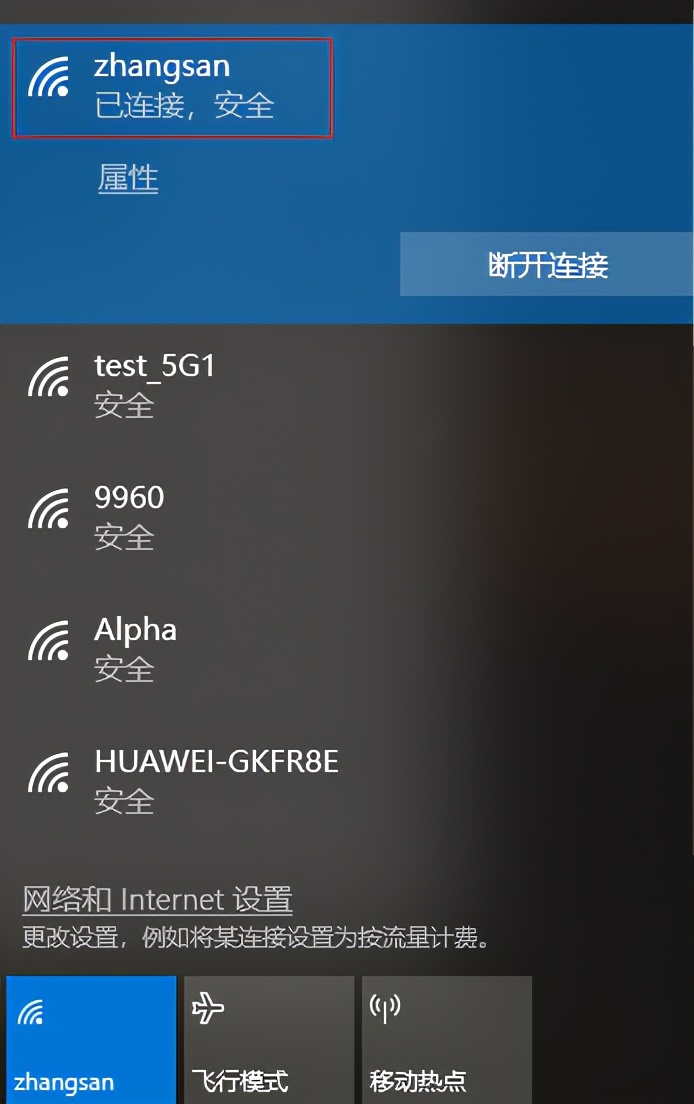无线网卡驱动怎么安装(免驱版)
安装方法
1.安装驱动程序
首先将免驱版网卡插入电脑的USB口,电脑会自动弹出驱动安装对话框,在弹出的对话框中点击“运行SetupInstall.exe”(部分网卡可能是“运行AutoInst.exe”):
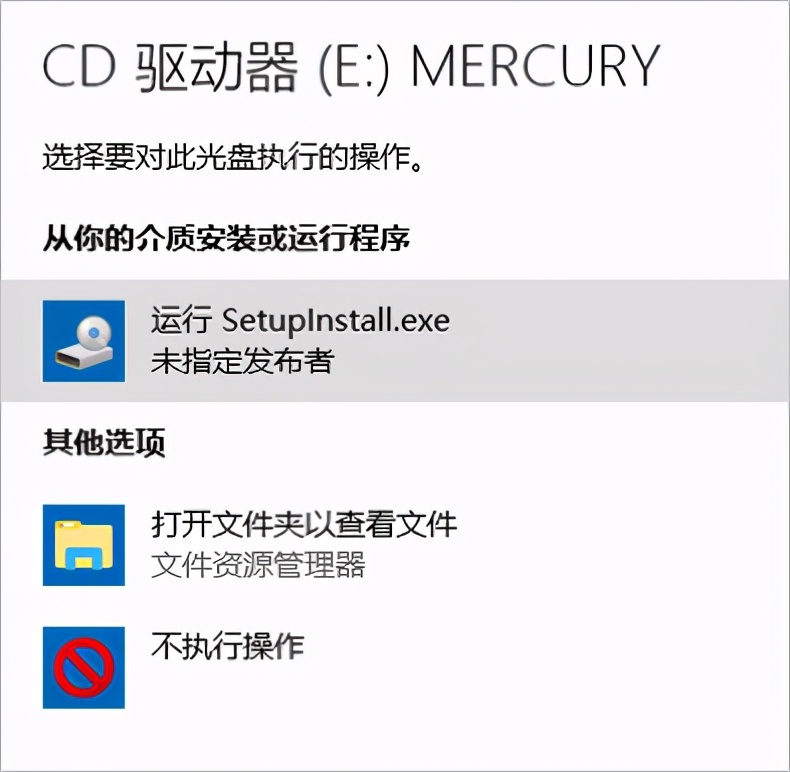
网卡会自动安装驱动程序,安装完成后即可正常使用。
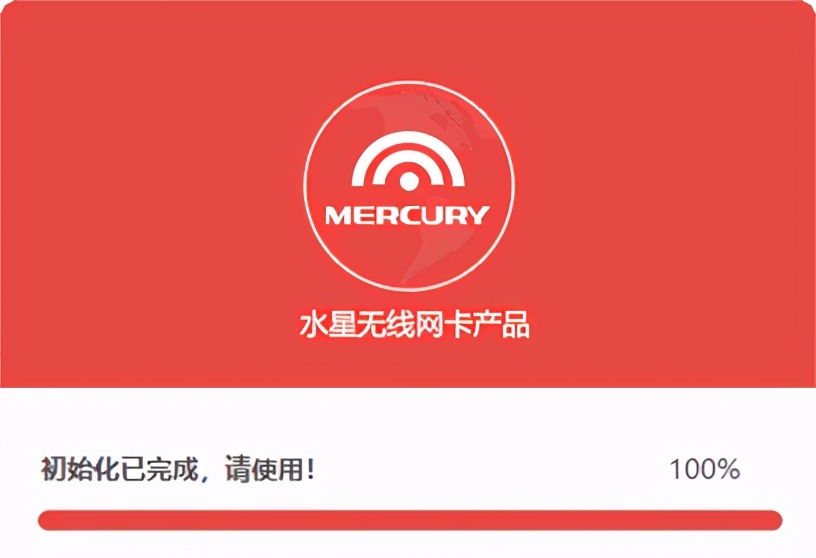
温馨提示:
如果电脑未自动弹出驱动安装的对话框,请手动打开“此电脑”(Win10)。

在设备和驱动器中找到带有MERCURY标识的CD驱动器,若没有,请点击免驱版网卡插上后无法识别到CD驱动器?

打开CD驱动器,运行里面的“SetupInstall.exe”文件,即可完成驱动程序安装。驱动安装完成后,CD驱动器会自动消失。

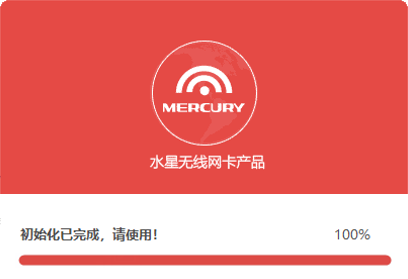
2.连接无线网络
以Win 10系统为例,连接Wi-Fi“zhangsan”的方法如下。其他操作系统连接Wi-Fi的方法,请点击:如何连接无线信号?
点击电脑右下角的无线网络图标

,在弹出的信号列表中,找到自己Wi-Fi,点击“连接”:

输入无线密码,点击“下一步”:
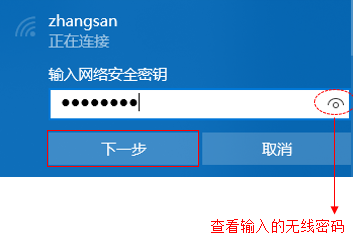
稍等片刻,Wi-Fi显示“已连接”时,表明网卡连接无线网络成功,可以无线上网了。